
This site is a work in progress and will continue to change as our software evolves. Every effort will be made to provide prompt publication of updates as they are released. Please email any questions or comments to pburgio@foscd.com.
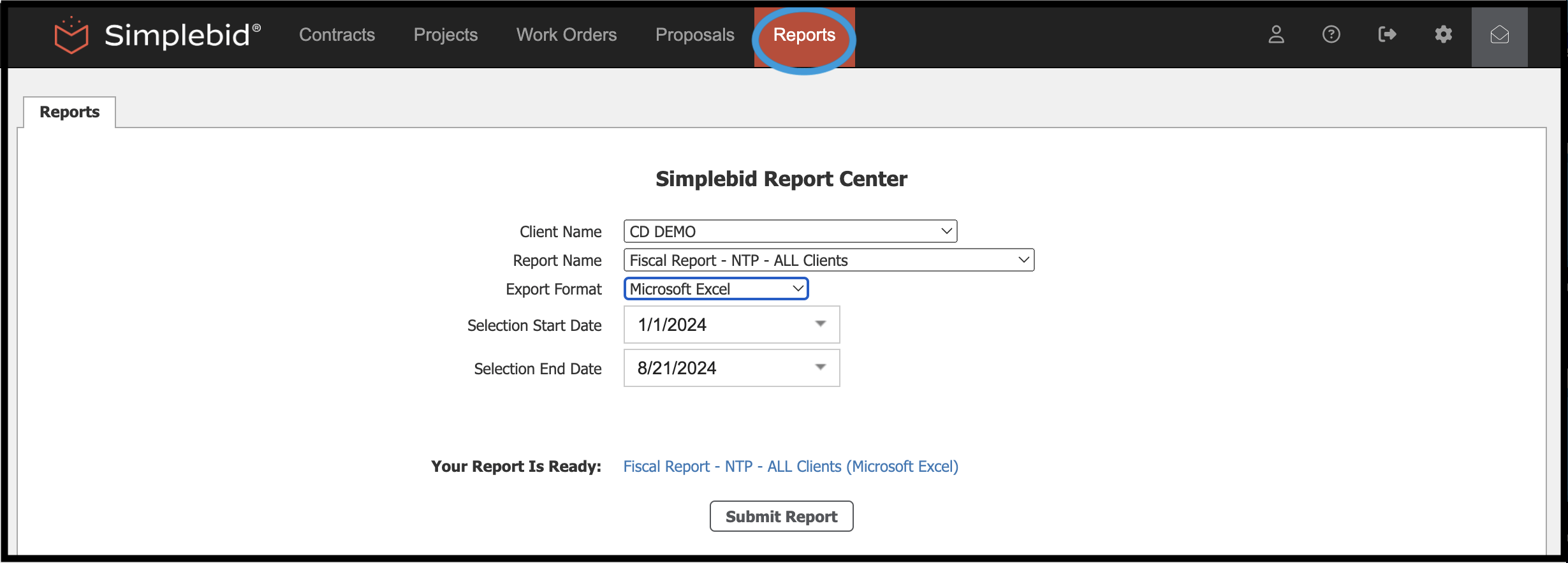
Reports #
In This Section #
- Introduction
- Generate a Report
- Sample Reports
Introduction #
The Reports Module is the home to various system-generated reporting functions as defined by the client. Reports are specific to your security level and all users may not have access to all reports.
Generate a Report #
The reports menu is where you can access any reports that you have been authorized to view or create. Reports are available to be designed based on client requirements by Simplebid® support, or your internal IT department if they provide standard Crystal Reports files to the reporting department. After making your selections from the available prompts, click Submit Report to generate your report.
The parameters shown may be different based on your security level. Reports can be deployed based on an individual’s security level. While the client may have an extensive list of available reports, users will only see reports relevant to their role.
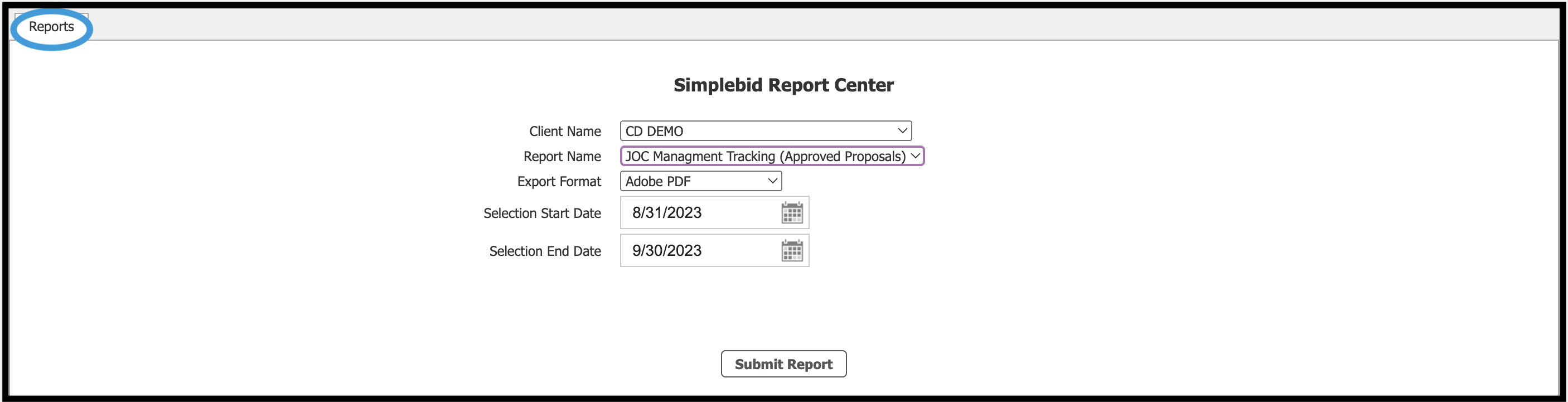
Click on the Report Name dropdown menu to bring up a list of all reports that are available to you, as shown below.
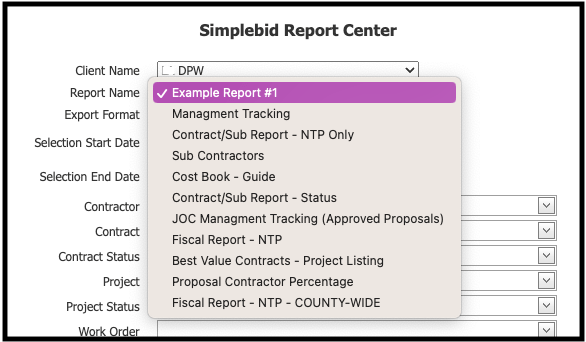
Click on the Export Format dropdown menu to select from the available options. Click Submit Report.

After choosing Submit Report, your report will be generated in the selected format (Adobe PDF, Microsoft Word, Microsoft Excel, or Plain Text, CSV). A link will appear once your report is ready. Depending on the sophistication of the data, some reports may take longer to run than others.
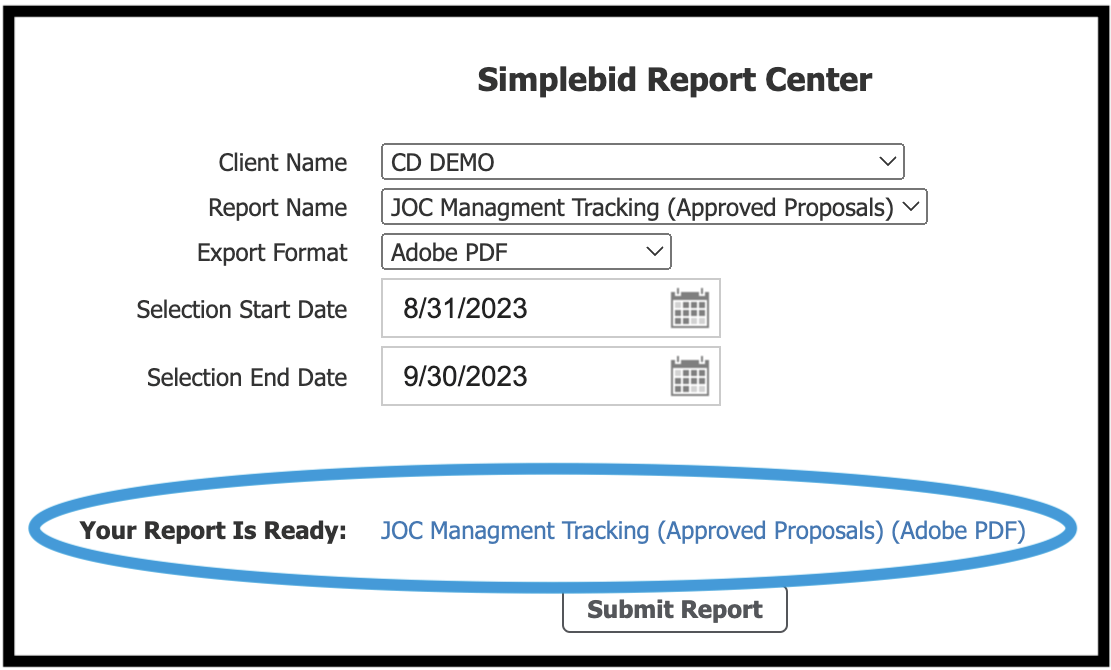
Please note the formatting of your report will be affected by the export type. Adobe PDF is the most feature-rich format that will offer consistent printing, fonts, and graphics. Text files have no graphics support and only offer the system font–no special formatting is supported.
Sample Reports #
Below is a sample of the same report generated in three different formats.
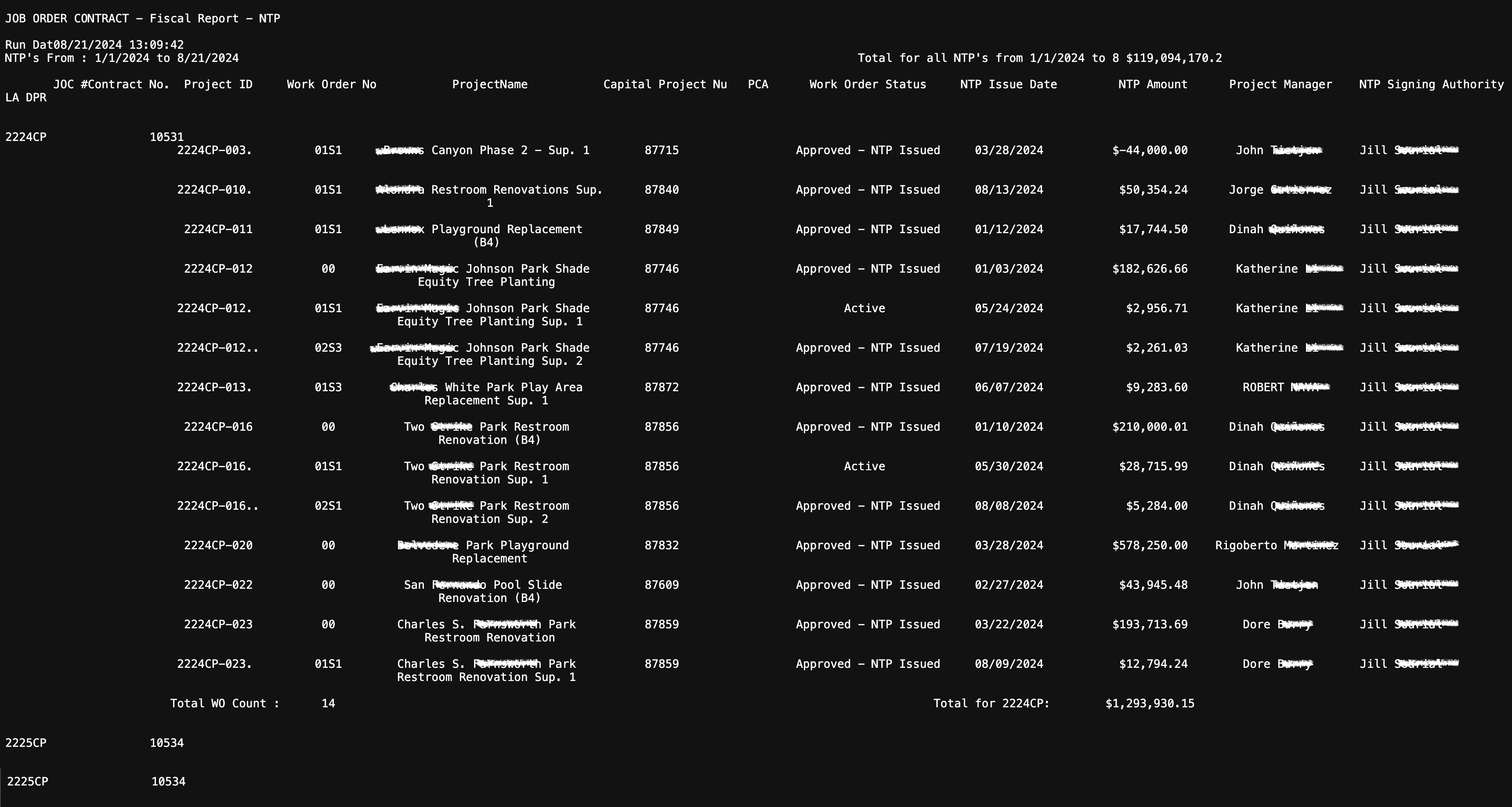
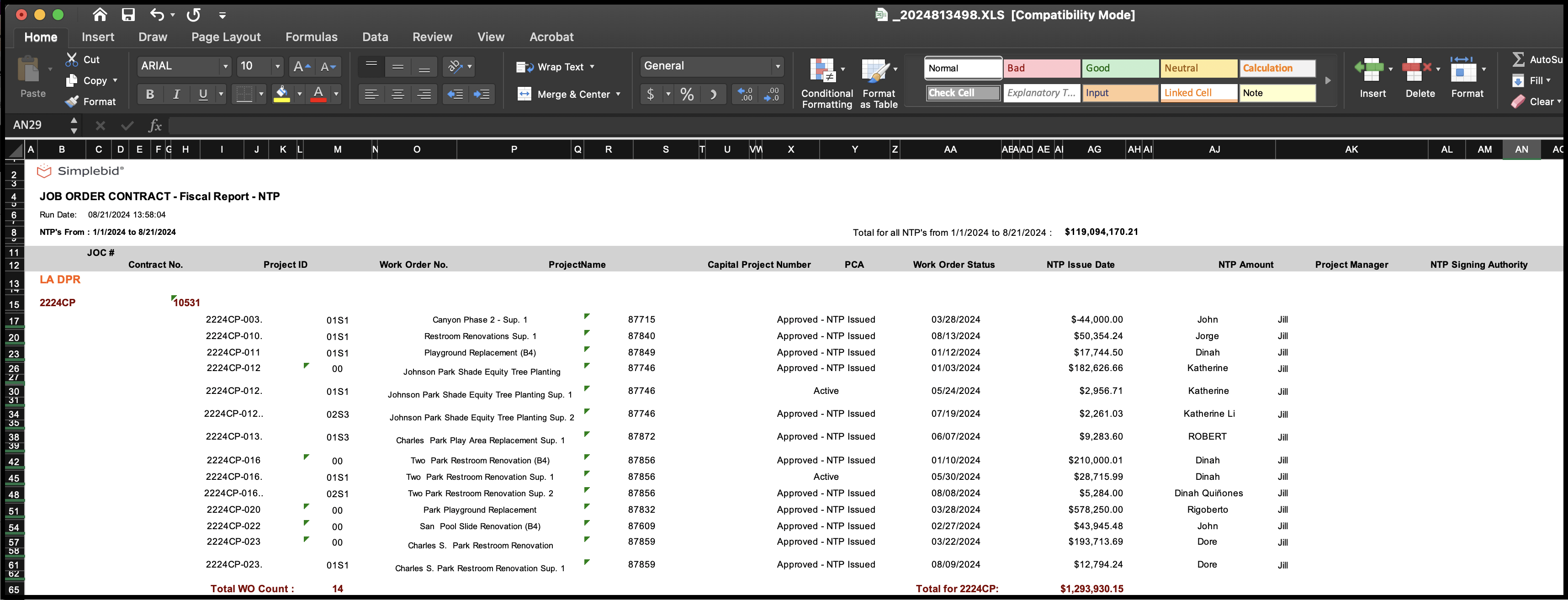
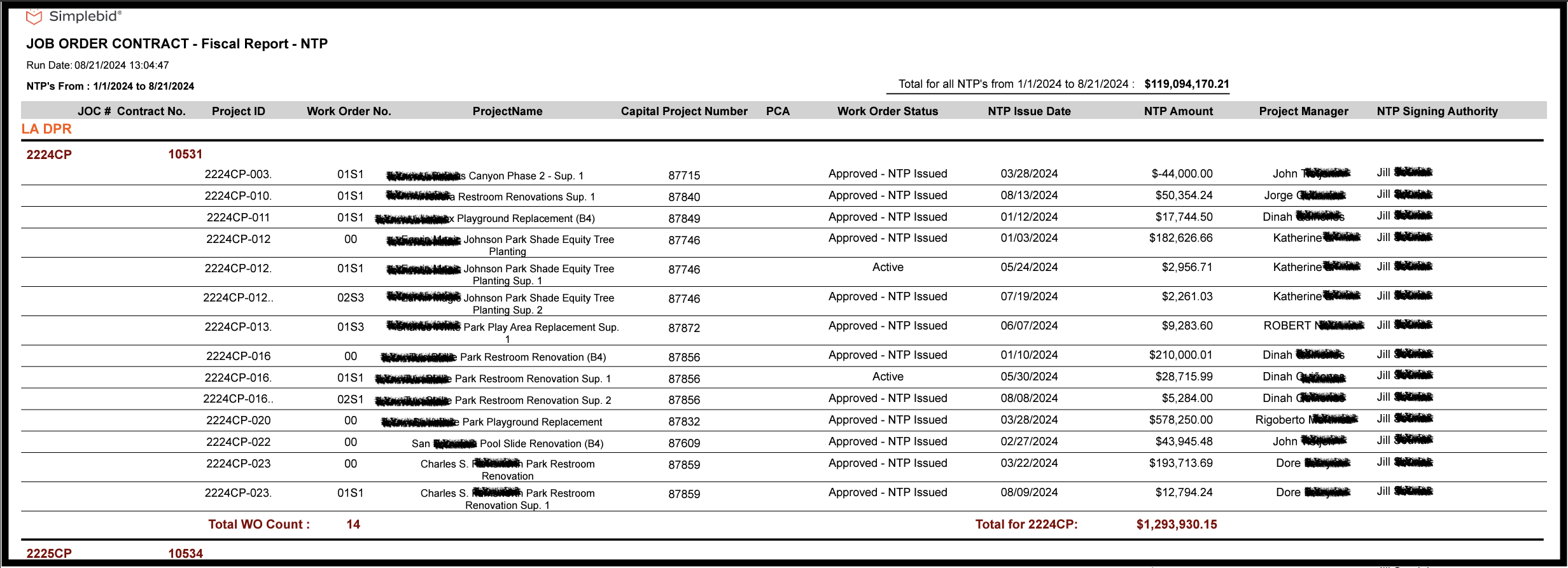
© Copyright 2024, FOS of CannonDesign – All Rights Reserved – Confidential and Proprietary