
This site is a work in progress and will continue to change as our software evolves. Every effort will be made to publish updates promptly as they are released. Please email any questions or comments to pburgio@foscd.com.
Understanding the New Item Request (NIR) Process #
In This Section #
- Introduction
- NIR Watchlist
- Contractor Issues NIR
- Agency Project Manager Reviews NIR
- FOS Account Manager Reviews NIR
- FOS Unit Price Book Team Processes NIR
- Add NIR/Live Book Item
- Add/Update Items Database
- Unit Price Book Team Completes NIR
Introduction #
Simplebid® is supported by a robust proprietary cost book database of thousands of construction items with details including the CSI number, name, material and labor costs, and unit of measure, etc. From time to time, owners and contractors will come across a unique item that does not exist in the cost book and therefore needs to be added in order to complete an accurate proposal.
The process is fully automated and notifications are directed to the necessary contacts when more information is needed, reviews or approvals are required, and when the item is created, added to the current cost book, held for future cost books, or rejected.
In this section, we provide a detailed description of the NIR (New Item Request) workflow and the interaction between the FOS Simplebid® team, the agency, and its contractors.
Please note that the images below represent a combination of user and admin functions. As a user, you may not have access to all of the tabs, forms, and screens as shown.
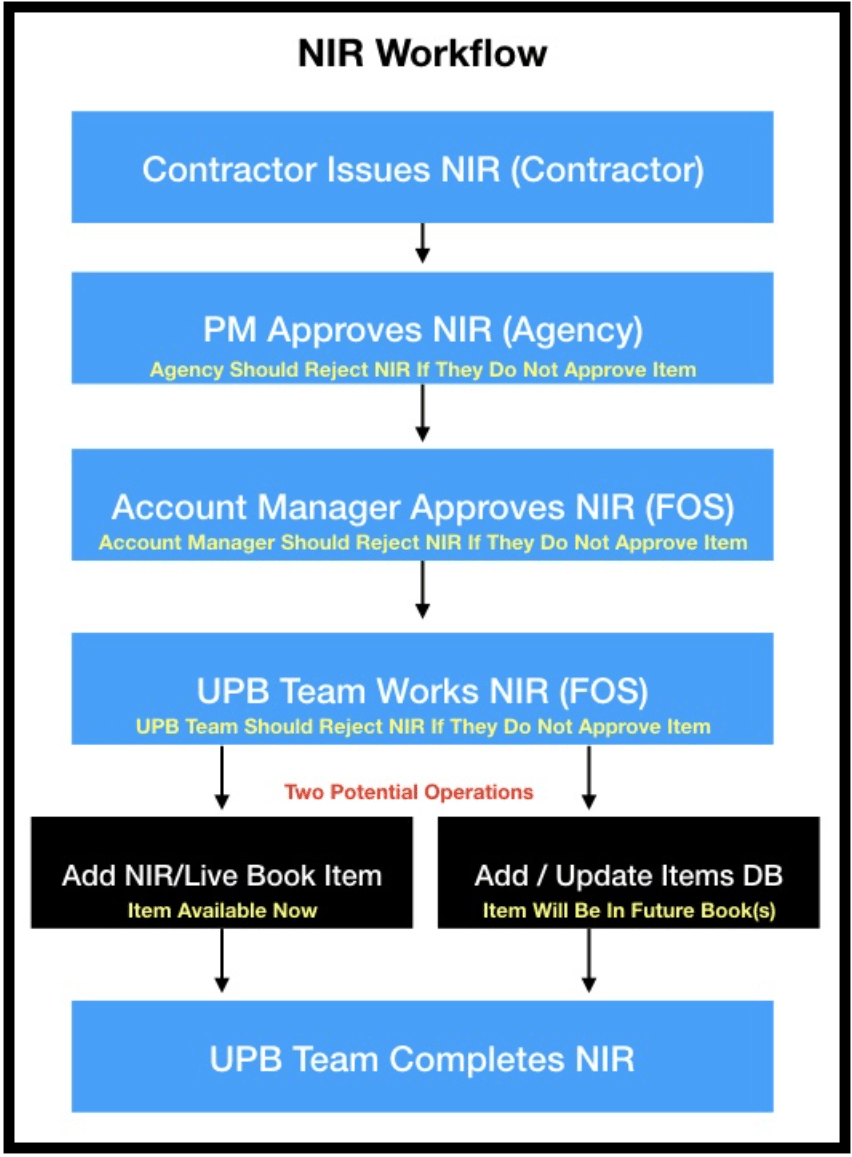
NIR Watchlist #

When logging into Simplebid®, the NIR Watchlist tab provides a visual display of item requests associated with your account. Agencies will see the number of open requests on the left side of the screen while the right side of the screen gives a total of open requests. The Average Completion Time of new requests is displayed in the middle of the screen. The above example shows NIRs for all accounts which would be visible to FOS Simplebid® systems administrators. Project managers will only see the total NIRs for their own contractors and work orders. In the example below, the numbers reflect open and total NIRs for one contractor.
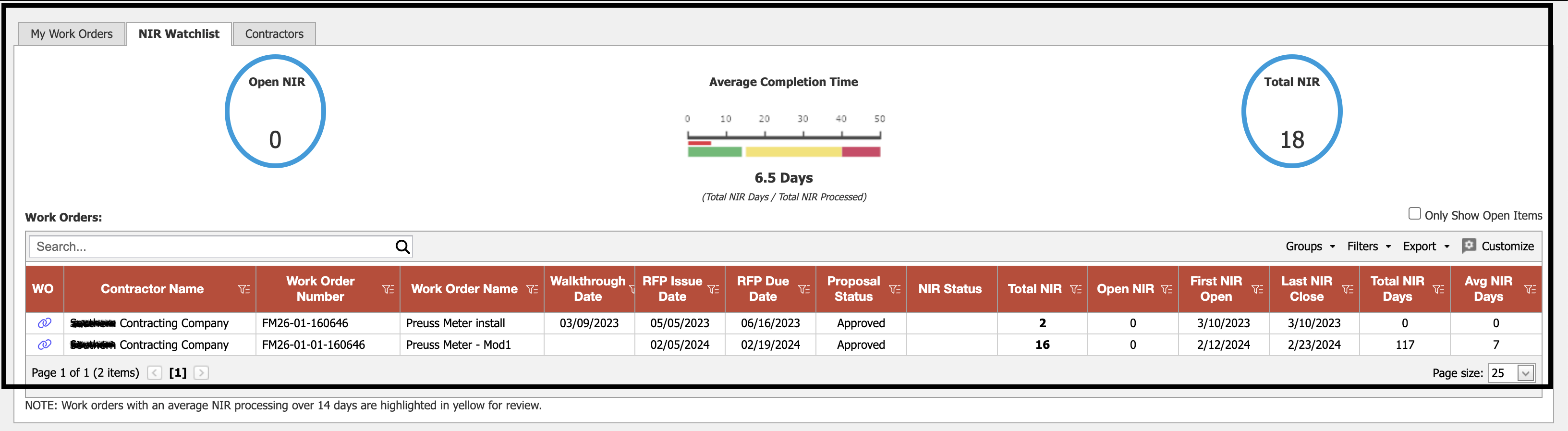
By default, the NIR Watchlist grid is organized by contractor, with a row for each work order in the system. In addition to contractor name and other identifying information, the grid includes the following information:
- NIR Status
- Total NIRs (count for this work order)
- Open NIRs (count)
- First NIR Open (date)
- Last NIR Close (date)
- Total NIR Days
- Average NIR Days
As is a common grid feature throughout Simplebid®, search, sorting, filtering, and advanced grid controls are available to ccustomize the data columns to the user’s preference.
The status of an NIR is also viewable from the Work Orders module, as shown below:

Contractor Issues NIR #
The first step in the creation of a new item is the contractor issuing the request (NIR) in the system. When needed, new items are developed for the purpose of completing a work order. To reach the NIR tabs, you must first locate a work order from within the Proposal main menu. When you have located the work order you would like to request a new item for, click on the link to the left of the work order ID and name.
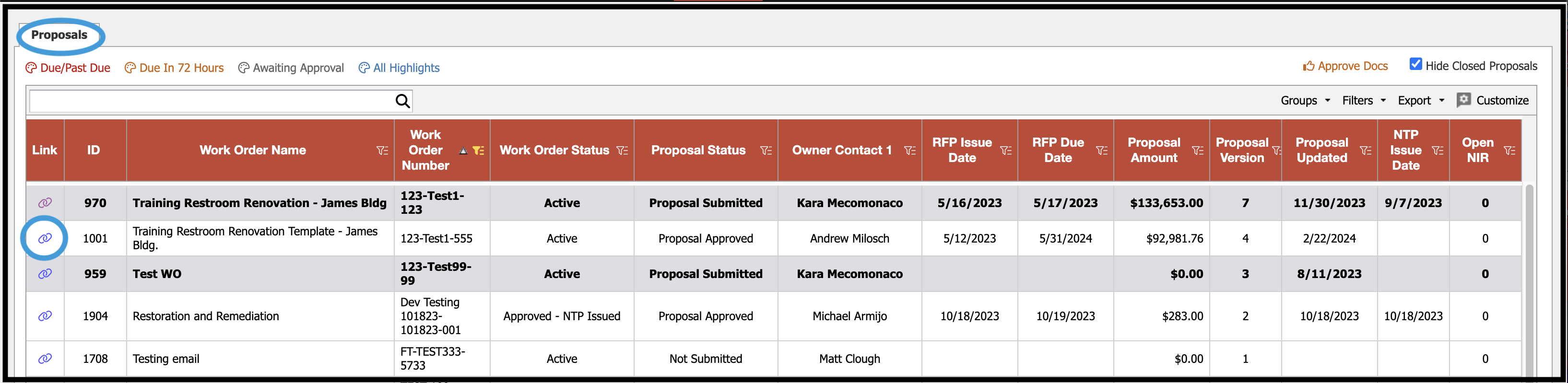
This will bring up the Proposal Versions tab. Click Select next to the proposal version you would like to work with.
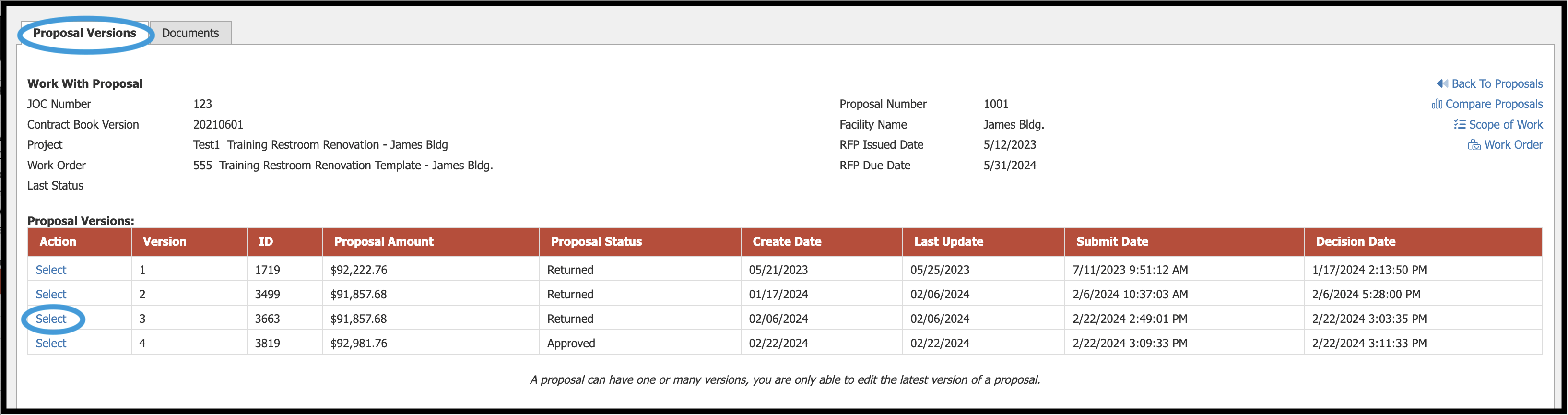
The next screen will bring up a series of tabs designed to work with proposals, as shown below. Click on the Toolbox tab.
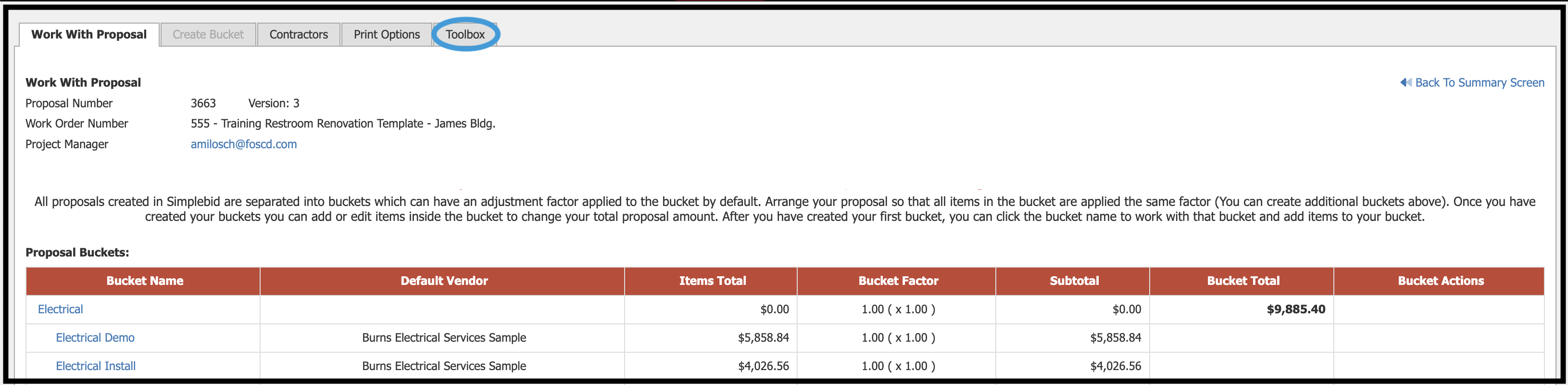
Click on Request New Item to begin the process.

A grid showing all new item requests will populate. Click on +Request New Item to continue.
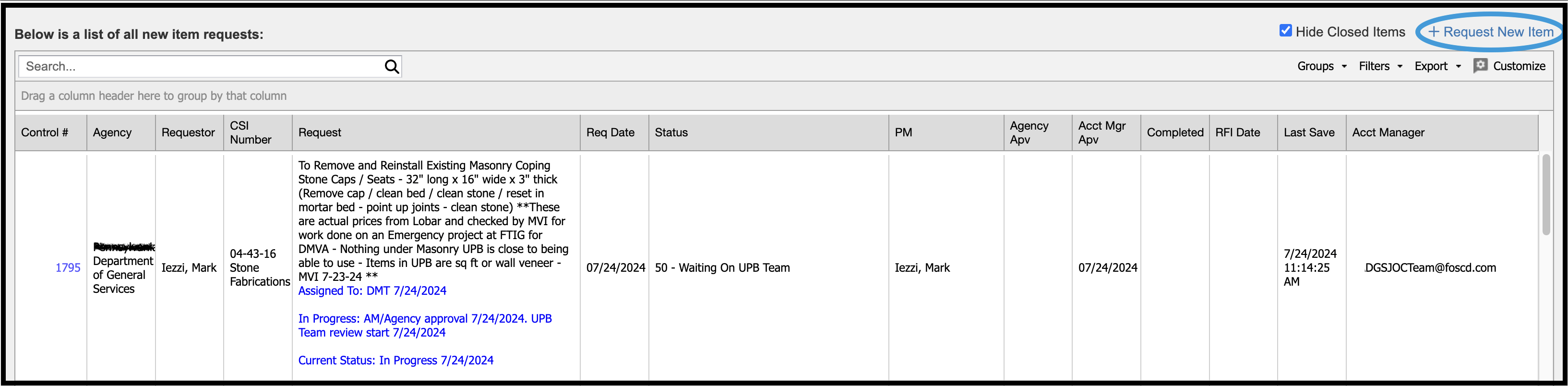
Use this form to request new items that are not in the cost book.
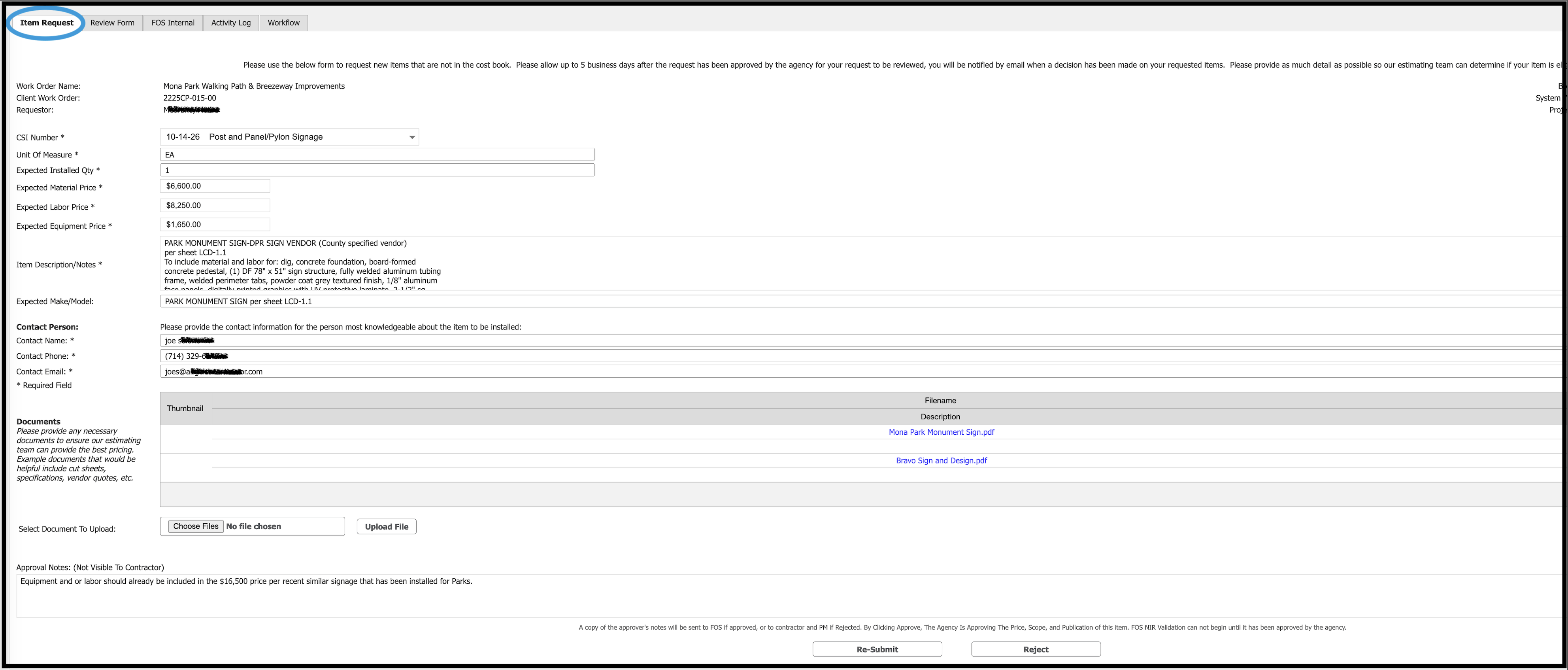
Provide as much detail as possible so the FOS estimating team can determine if your item is eligible for addition to the cost book. In addition to text fields to complete on the form, documents can be attached to ensure the FOS estimating team can provide the best pricing. Example documents that would be helpful include cut sheets, specifications, vendor quotes, etc.
Allow up to 5 business days after the request has been approved by the agency for your request to be reviewed. You will be notified by email when a decision has been made on your requested items.
Please note that adding additional items after submitting your request will resubmit your NIR.
Throughout the process, you can determine what stage your request is in by clicking on the Workflow tab, as noted below.
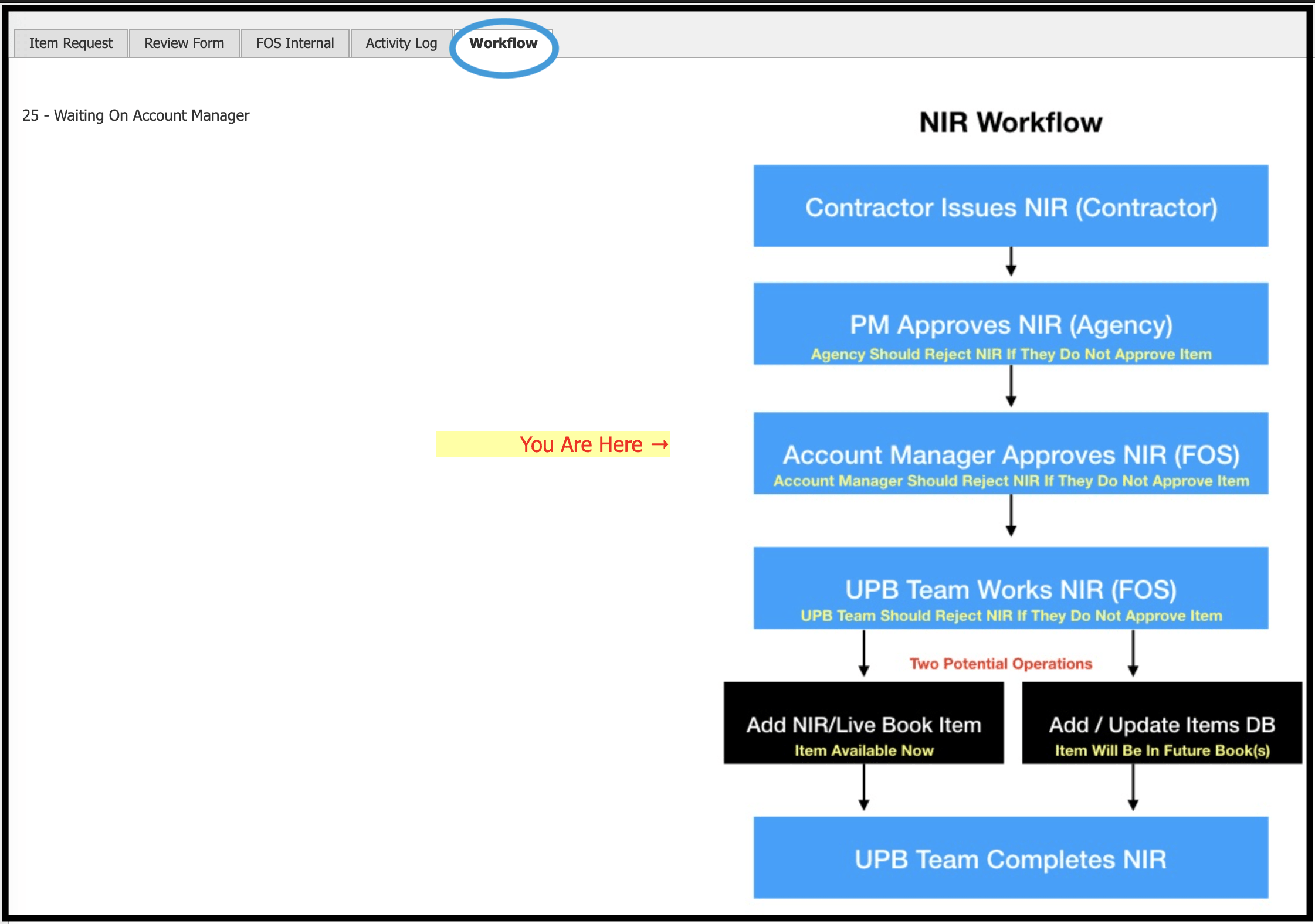
Agency Project Manager Reviews NIR #
The next step in the process is that the agency project manager (PM) reviews the NIR and approves or rejects the request. If rejected, the NIR goes back to the contractor with comments from the PM. If approved by the PM, the request is transmitted electronically to the Simplebid® account manager (AM) for review.
What happens if the Agency rejects the NIR?
If an agency rejects the NIR, it is closed. The contractor may elect to resubmit a new NIR with more complete information or additional documentation. When an NIR is resbumitted, the following will occur:
- It will be returned to the account manager for re-approval
- It will reset the submission date to the current date
- It will trigger a log entry in the activity log
- Since this is a resubmission, it will trigger an email notice.
When documents are added to an NIR, the following will occur:
- It will be returned to the account manager for re-approval
- It will reset the submission date to the current date
- It will trigger a log entry in the activity log
- Since this is a resubmission, it will trigger an email notice.
A copy of the approver’s notes will be sent to FOS admin if approved, or to the contractor and PM if rejected. By clicking approve, the agency is approving the prices, scope, and publication of the item. FOS NIR validation cannot begin until it has been approved by the agency.
FOS Account Manger Reviews NIR #
The FOS Internal tab shown below is used to document the status of a request as well as to initiate an RFI or request for information, which is transmitted to the account manager. The recipient will receive a link to the NIR to revise it or attach additional documentation. Sending an RFI means the item is incomplete and cannot be evaluated by the Unit Price Book team until more detail is provided. When a request has been completed, a notice will be sent to the PM and contractor.
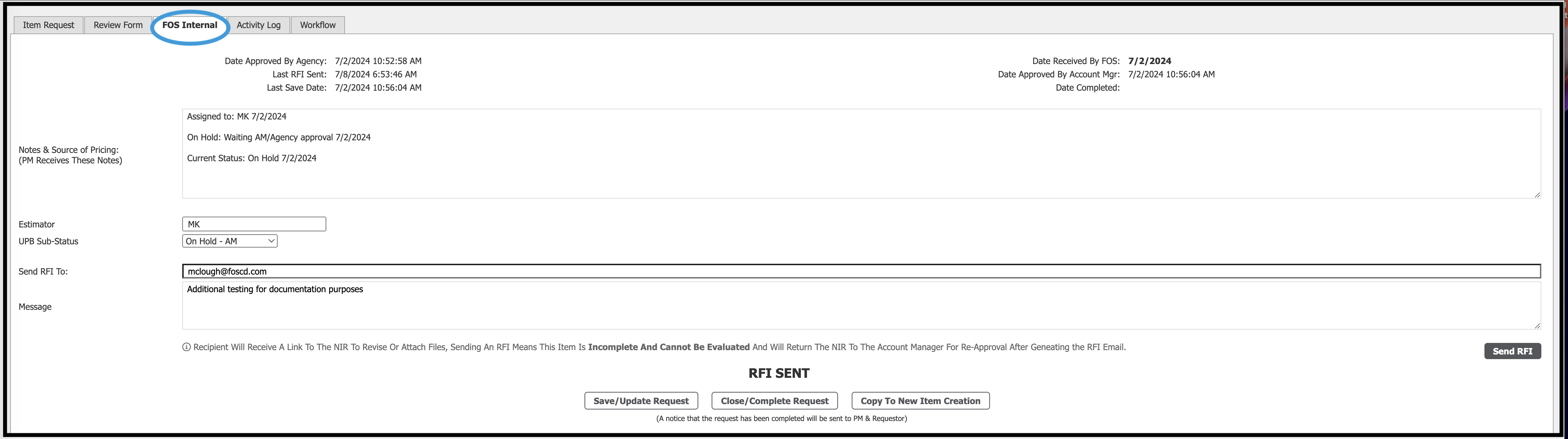
The UPB Sub-Status dropdown menu is used to update where the request is within the system while it is under review.
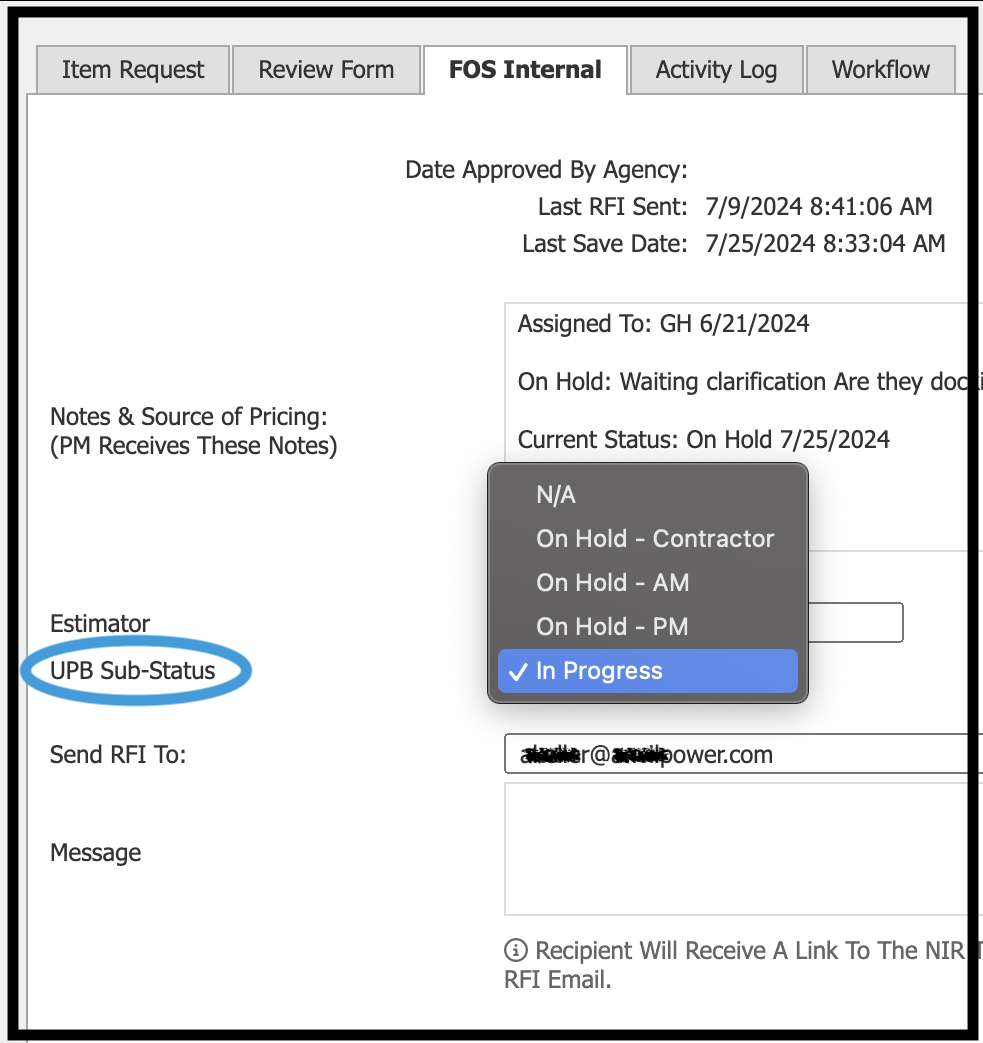
The following actions will reset the Date Received by FOS:
- If an RFI (Request for Information) is sent. An RFI should only be sent if the NIR is effectively incomplete and there is not enough information to evaluate it. This will return the NIR to a status of 25–Waiting on Account Manager. Once the contractor adds the requested information the account manager can verify they still agree with the information request and approve it which will return it to the NIR team.
- If documents are added by the contractor, this triggers a reset to the account manager for approval as the NIR is different because the basic information has changed.
- If information on the first page is changed and the resubmit button is pressed, this triggers a reset to the account manager for approval because the NIR is different because the basic information has changed.
- The account manager must complete and save the top portion of the NIR Review Form (shown below) to advance the request.
FOS Unit Price Book Team Processes NIR #
Once the account manager approves the NIR request it is electronically forwarded to the FOS Simplebid® Unit Price Book Team for review. The Review Form is an internal document used by the Simplebid® team to verify the information that was submitted in the initial request and to document reasons for approving or rejecting the request as well as any cost adjustments. Agencies do not have access to the Review Form, FOS Internal, or Activity Log tabs.
As noted on the form, the UPB team will document the approval or rejection criteria as well as any cost adjustments related to the item request.
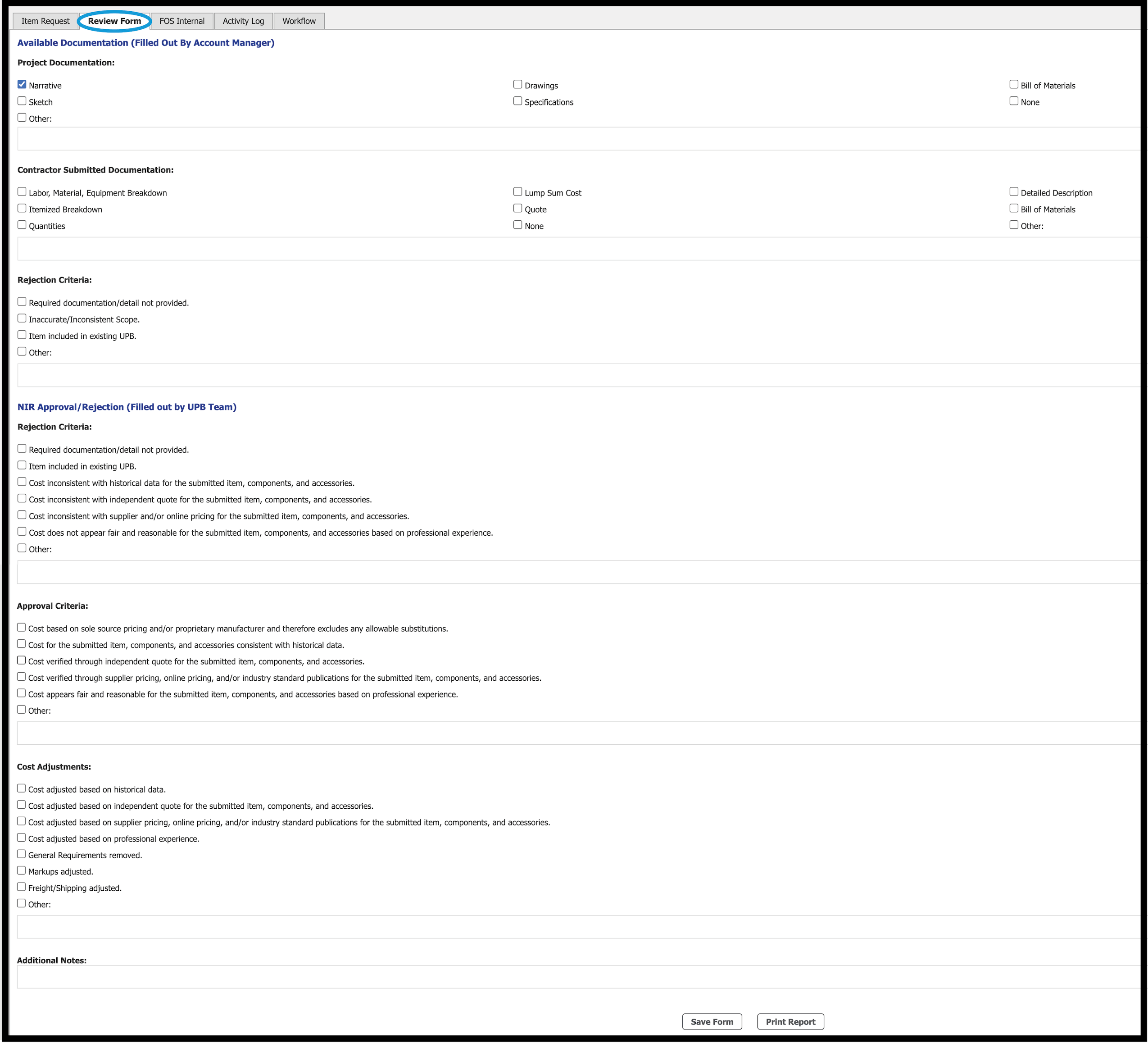
Once the Review Form has been saved, a printed report can be generated:
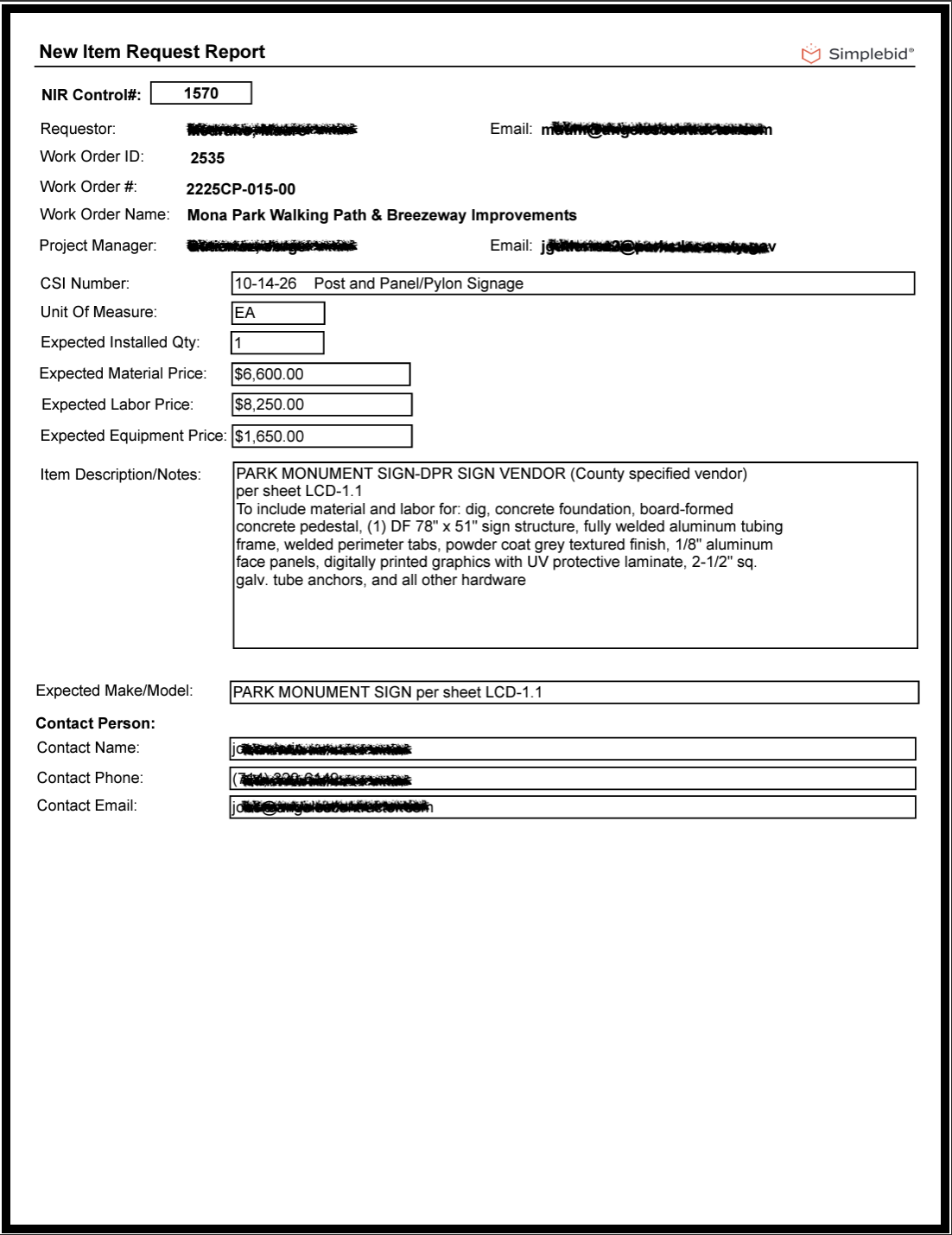
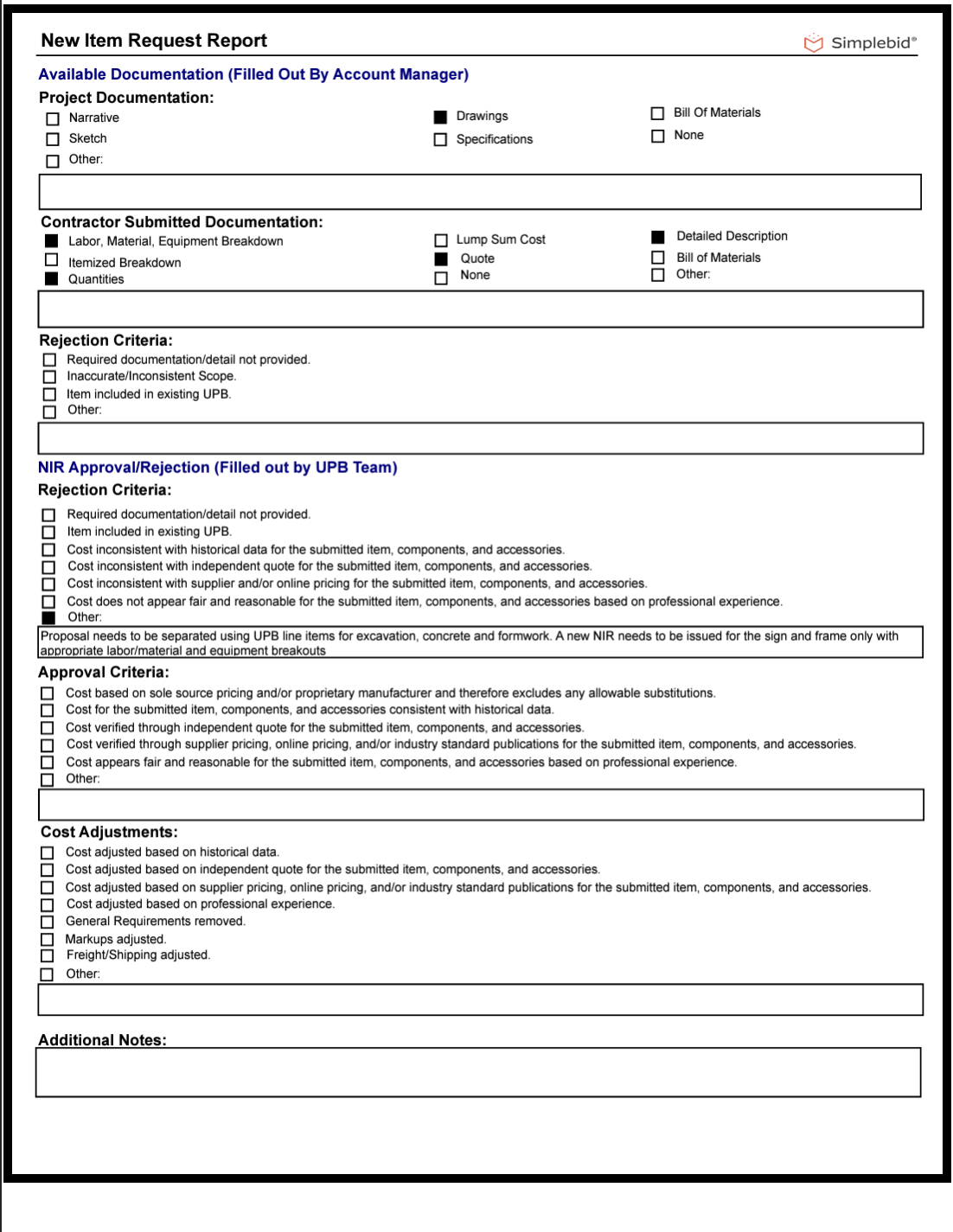
Throughout the process, the system is maintaining a detailed activity log that documents dates, times, users, and actions taken by all parties involved in the NIR approval process.
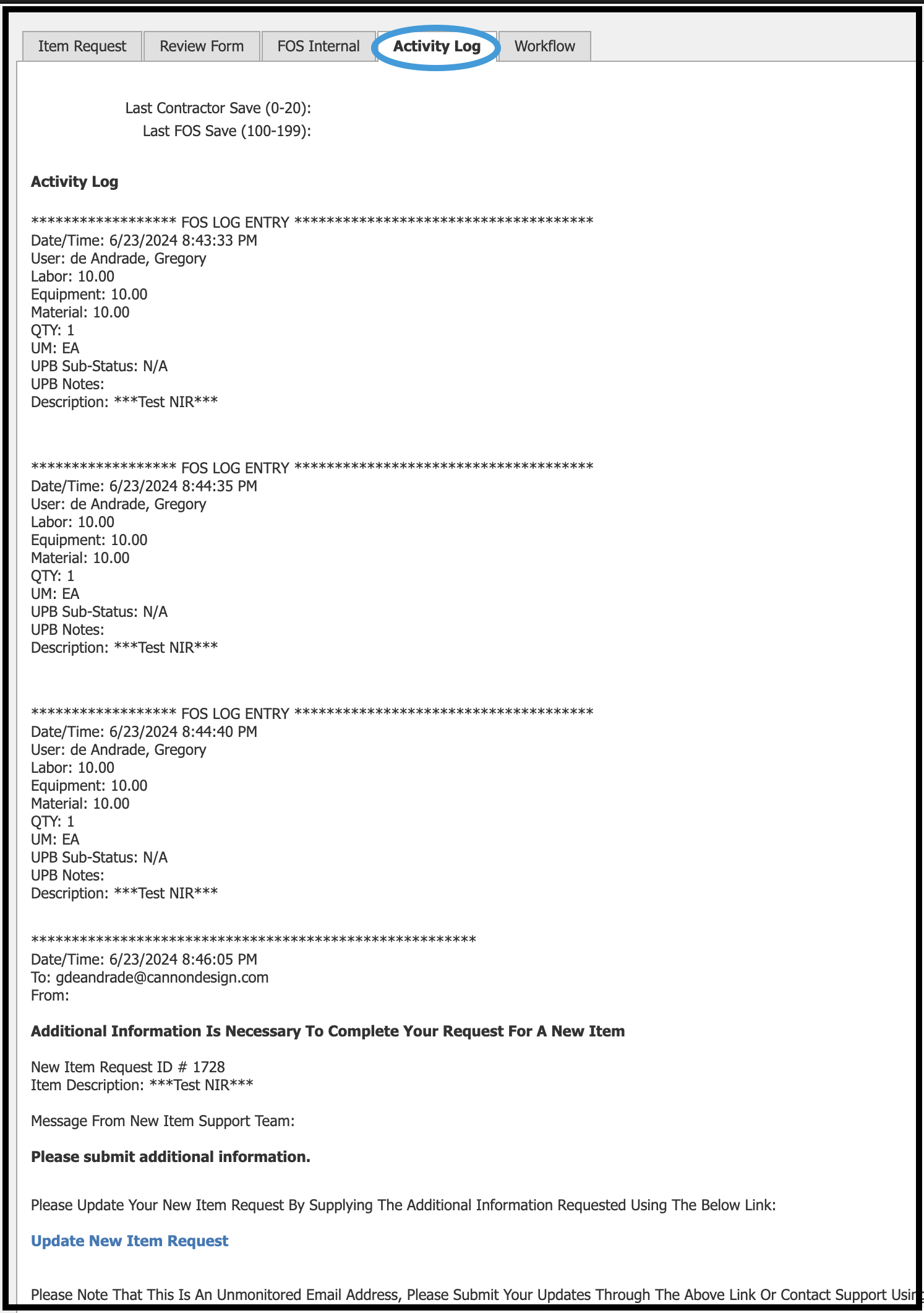
Once all information has been gathered and the UPB team has determined that a new item is warranted, the item then moves along two possible paths:
Add NIR/Live Book Item #
If the item is determined to be of one-time use or short term use, it will be added to the live cost book for use in this contract.
Add/Update Items Database #
If the item is expected to be widely used, it will be added to the FOS database and stored for inclusion in upcoming cost books.
Unit Price Book Team Completes NIR #
Upon completion of the research and documentation required to create a new item, the UPB team informs the account manager and contractor of approval. The contractor is now able to generate proposals that include the new item.
Users with admin rights have an alternate way to reach the Item Request tab. In the Admin section of Simplebid® click on the gear icon on the upper right side of the main menu bar. Under the Cost Book heading click on Manage NIR Request. This will take you to the Item Request form; you then would follow all of the steps as outlined above.
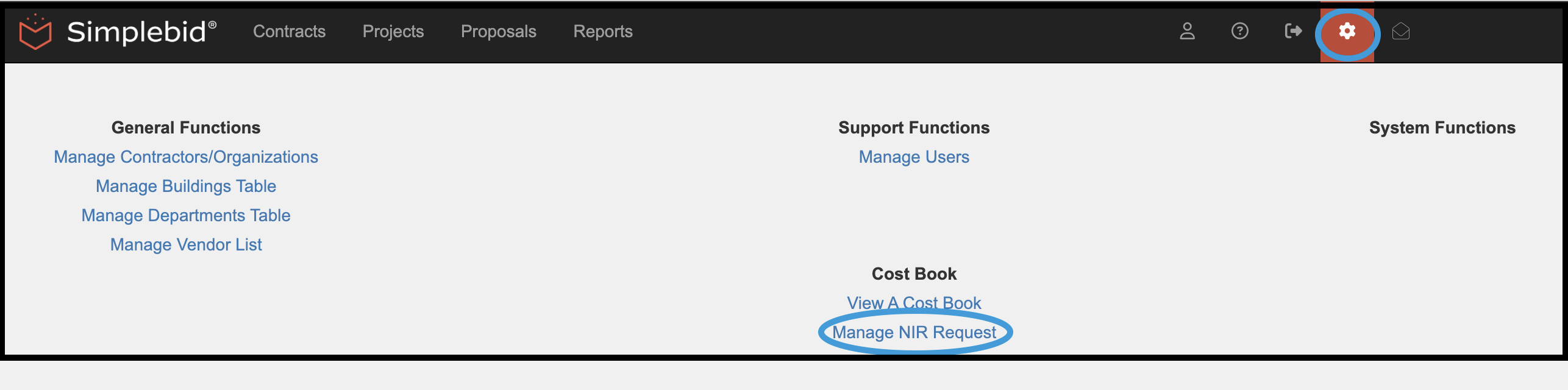
Depending on your subscription agreement and access level, documentation may be shown for areas that are not included in your menu bar. Simplebid® is highly customizable to meet our clients’ needs; as such, some of the terminology that appears in this guide might be slightly different than what your organization uses.
© Copyright 2024, FOS of CannonDesign – All Rights Reserved – Confidential and Proprietary